 First Guide to SQL Anywhere Studio
First Guide to SQL Anywhere Studio
 PART 2. Getting Results with SQL Anywhere Studio
PART 2. Getting Results with SQL Anywhere Studio
 CHAPTER 3. Running and Connecting to a Database Server
CHAPTER 3. Running and Connecting to a Database Server
This section describes how to start the database server running the sample database. How you do this depends on the operating system you are using.
 Starting the sample database on Windows operating systems
Starting the sample database on Windows operating systems To start the sample database, on Windows 95 or Windows NT:
To start the sample database, on Windows 95 or Windows NT:Click Start on the Taskbar, and select Programs->Sybase->Adaptive Server Anywhere 6.0->Personal Server Sample.
This starts a personal server running the sample database. The server displays as an icon in the system tray, at the opposite end of the Taskbar from the Start button.
 To start the sample database, on Windows 3.x or OS/2:
To start the sample database, on Windows 3.x or OS/2:Open the Adaptive Server Anywhere program group, and double-click Personal Server Sample.
This starts a personal server running the sample database. The server displays as an icon at the bottom of your screen.
The command that is executed by carrying out these tasks is as follows:
path\exedir\dbeng6 -c 8M path\asademo.db
where path is your Adaptive Server Anywhere installation directory, and exedir is a subdirectory that holds the executables and other files for the operating system that you are using. The switch -c 8M makes a cache of 8 megabytes available for the server.
The dbeng6 command starts the personal database server, and asademo.db is the sample database file.
You can start database servers by entering this command at a system command prompt. For Windows 3.1, you can run the command by choosing File->Run from Program Manager and typing the command.
For Windows 3.x, the executable name is dbeng6w.exe rather than dbeng6.exe.
 Starting the sample database on UNIX
Starting the sample database on UNIX To start the sample database, on UNIX operating systems:
To start the sample database, on UNIX operating systems:From a command line, type the following command:
dbeng6 path/asademo.db
where path is the Adaptive Server Anywhere installation path.
Do not use the ampersand character to run the database server in the background. An alternative is to run the database as a daemon; to do this, use the -gu command-line option.
 The server window
The server windowYou can display the server window by double-clicking the Adaptive Server Anywhere icon in the system tray at the bottom of your screen.
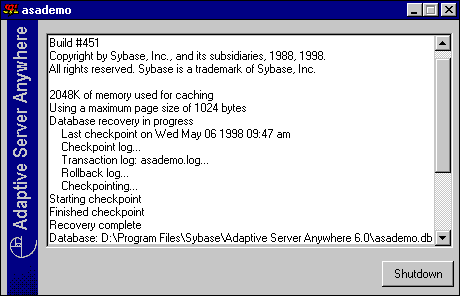
The server window displays the following information:
The server name The name in the title bar (in this case asademo) is the server name. This name is used by applications when they connect to a server.
Software information The server window displays the version of the software, as well as copyright and licensing information.
Startup information When a database server starts, it sets aside some memory that it uses when processing database requests. This is called the cache. The amount of cache memory is displayed in the window. The cache is organized in fixed-size pages, and the page size is also displayed in the window.
Database information The names of the database files and its transaction log file are displayed in the window.
The startup cache size and page size are the default values. For many purposes, default startup options are fine. For more advanced use, you can provide explicit database server startup options.
 For information on using startup options, see Running the Database Server. For a complete list of startup options, see The database server.
For information on using startup options, see Running the Database Server. For a complete list of startup options, see The database server.
